Seeing text more clearly on a screen
Most of us, at some point, need to read text on our phones, computers and even our TVs, so it can be frustrating if the text is difficult to see.
In this resource, we’ve put together a few tips to help enhance your screen reading experience across different devices.
Although most devices and brands work differently, the information below should give you some idea of the options available to you and where to start.
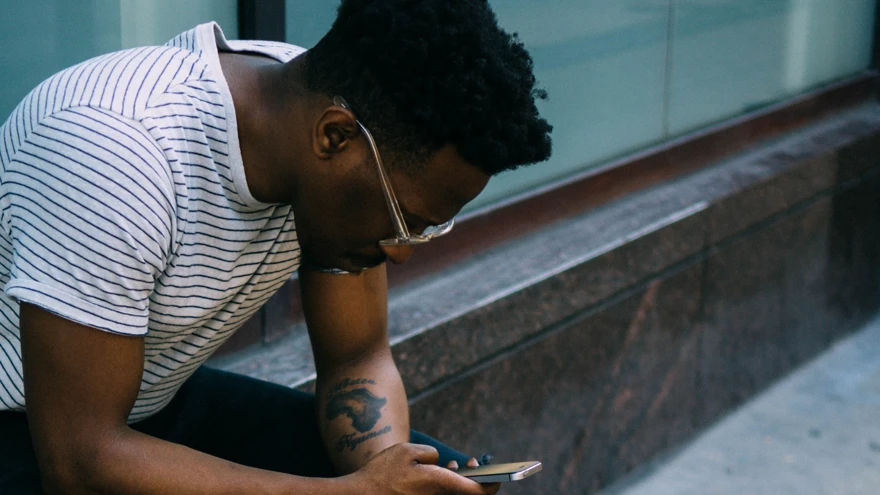
Adjust the display settings
Most devices allow you to customise the appearance of text and pictures in their 'settings' menu. Look for options like font size and contrast adjustment.
- Font size Adjusting the font size or typeface can make text more readable, while zooming in will enlarge everything on the screen.
- Contrast Adjusting the contrast can improve visibility by making text and images stand out more. Meanwhile, adjusting the screen background to a solid colour such as white or black can help as well.
Use the screen magnifier
If enlarging the text alone isn't sufficient, you could try using a screen magnifier tool. This allows you to zoom in on a specific portion of the screen, making it easier to read.
- Accessibility settings Many operating systems offer built-in screen magnifiers that can be accessed through the accessibility settings and give you control over the level of magnification too.
- Software and apps Alternatively, you can also find third-party screen magnifier software or apps, depending on your device.
Try high contrast mode
Enabling ‘high contrast mode’ can make text and images appear clearer by emphasising the differences between colours. This can reduce eye strain and enhance visibility for those with low vision.
- Accessibility settings Look for accessibility settings or display options that include a ‘high contrast mode’ feature.
- Display settings You might also consider changing the display settings and reducing the blue colour to see if that sharpens the display. You can gain a similar effect with blue light-blocking glare shields which can often sharpen the display and help define items on the screen.
Try night mode or dark mode
Some devices and operating systems offer a 'night mode' or 'dark mode' feature in settings, which can be particularly helpful for people with low vision.
This mode reverses the usual bright background and dark text to a dark background with light text. It reduces glare, making it easier on the eyes when viewing the screen in low-light environments.
Look for bespoke settings
You may find that individual programs and apps also have their own individual settings you can change to make things bigger or clearer.
As well as computers, phones, and tablets, many other gadgets these days - like TVs and game consoles – have accessibility and display settings you can adjust.
Get a bigger screen
Of course, another way to enlarge the text is to get yourself a bigger screen. Phones, TVs and monitors come in different sizes and getting a bigger one (or connecting your device to a big TV) can make a real difference.
Use a screen reader
If you really can’t read the text at any size or colour combination, you might want to think about using a screen reader.
Most smartphones and tablets, as well as desktop and laptop computers, have built-in programs that can read out the text on the screen to you. These may require a bit of getting used to but at least allow you to continue using your device.
Find what works for you
Don’t be afraid to experiment with the settings and features available on your device to find what works best for you. If you're not confident changing the settings then ask someone who is to look at it with you.
For more information
You may find the following support useful:
Apply for support now
Highlighted content
What to do if you notice a change in your sight
1 Oct 2023
The most important steps you should take if you think your vision has changed or deteriorated.
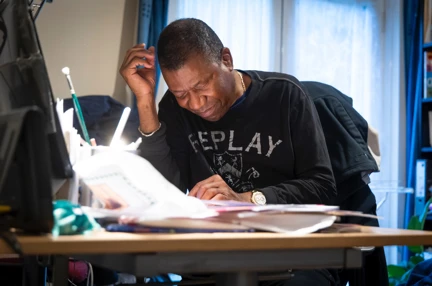
Counselling services for people with sight loss
1 Nov 2023
Organisations offering specialised counselling services to help you and your family adjust.

Talking books and audio publications
27 Oct 2023
How to access the thousands of books and publications available in audio format.
